 The mouse is one of the most important controls on a personal computer and laptop. It greatly facilitates the work, and also makes it much more comfortable. But, like any other device, the product may fail. Very often, owners of personal computers and laptops are faced with the fact that the manipulator starts to turn off and on spontaneously. Should I go to the store for a new product, or can I eliminate the causes of the breakdown on my own?
The mouse is one of the most important controls on a personal computer and laptop. It greatly facilitates the work, and also makes it much more comfortable. But, like any other device, the product may fail. Very often, owners of personal computers and laptops are faced with the fact that the manipulator starts to turn off and on spontaneously. Should I go to the store for a new product, or can I eliminate the causes of the breakdown on my own?
Why the mouse on the laptop turns on and off by itself
If the mouse is periodically turned off, this does not mean that it is necessarily completely out of order. There can be several reasons for incorrect operation. The main ones include:
- Lack of driver updates. All elements of a laptop and computer require constant driver updates. If the software has not been updated for a long time, this often leads to incorrect operation of the product.
- Viruses. Malicious programs quite often cause failure.
- Malfunction of the manipulator itself. The device is quite simple, but inside it contains a lot of rather fragile elements.
- Problems with the USB port. During operation, the USB jack gradually starts to become loose, which leads to the loss of contact between the mouse and laptop.
- CPU overheating. During operation, each of the nodes of the laptop heats up. Under excessive loads, the processor may overheat. This leads to excessive loads on all elements of the device: a video card, hard drive, RAM and even USB sockets. If this happens, then both the manipulator itself and the laptop or computer can turn off.
- Accumulated dust. Dirt can enter and accumulate inside the mouse. This leads to blocking the transmission of the signal and, as a consequence, to turning off the device.
- Lack of power. Very often, the reason for turning off the wireless device is that the batteries or battery are exhausted. In addition, the signal transmission sensor may fail.
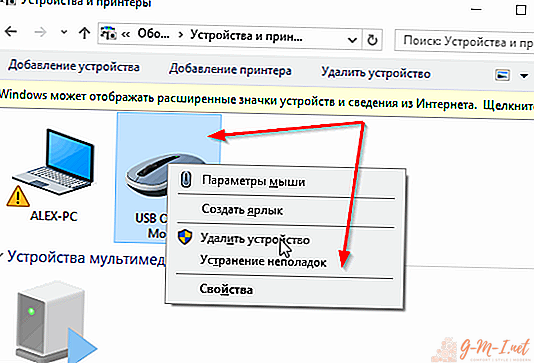
ATTENTION! Often, all breakdowns of the laptop and controls are associated with accumulated dust. It is necessary to regularly clean the devices - thus, you can significantly increase the life of all components!
There are several ways to solve the problem of spontaneous shutdown and turn on the mouse:
- If the pointing device turns off from time to time, then you can try to restart the laptop.
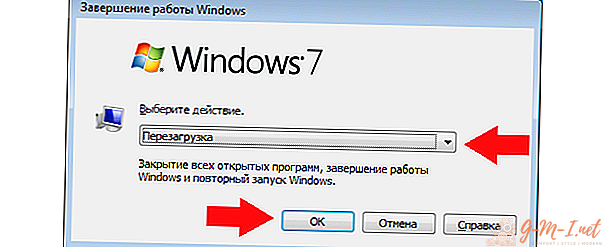
- Connect the pointing device to another computer. If at the same time the device will work normally, then the laptop itself does not work correctly. When saving the problem even on another device, the mouse must be replaced.
- Connect the product via another USB port. If the problem is resolved, then in the loose socket, it is necessary to carefully bend the walls of the connector, slightly narrowing it.

- Check your laptop for viruses. You can do this with antivirus software. If malware is detected, it must be removed immediately.
- Change the location of the mouse wire. If the product stops working when it is bent and unbent, it means that there is a wire break. Carefully unbend the cord until a break is found. The damaged area must be cut, and the whole ends soldered to each other. This option may not be suitable for everyone, you can simply purchase a new accessory.
- Check the drivers and update them if necessary.
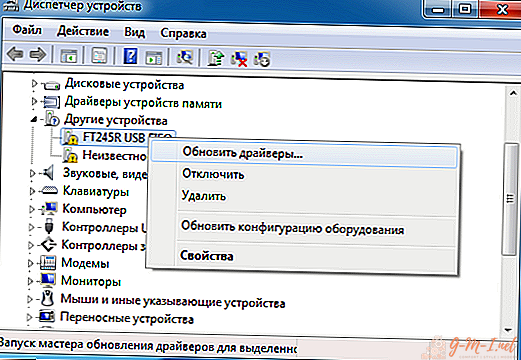
- If dust accumulates, it should be removed.
- Do not overheat the processor of the laptop. This negatively affects all its elements.
- When using a wireless product, you need to replace the batteries. If this does not help, then you need to replace the signal receiver.
The most common reasons that a product is periodically turned off and on are problems with the laptop or the device itself. To avoid such problems, you need to handle products carefully, update all drivers in time and remove accumulated dust.

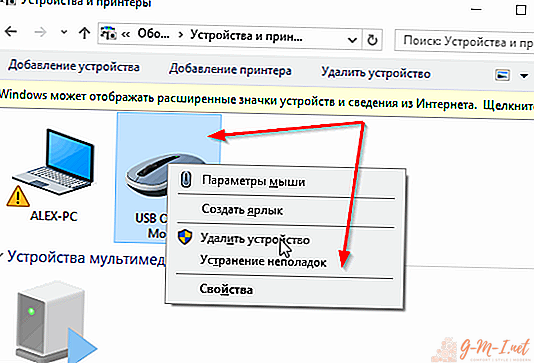
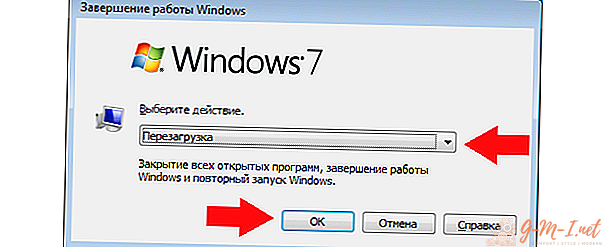

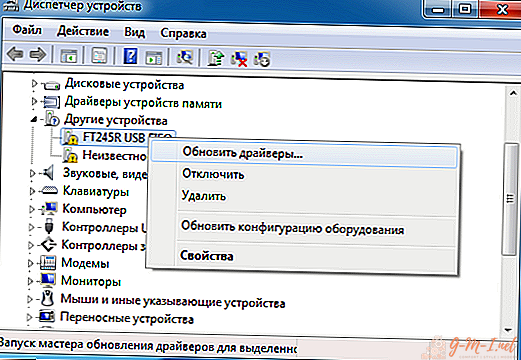
Leave Your Comment